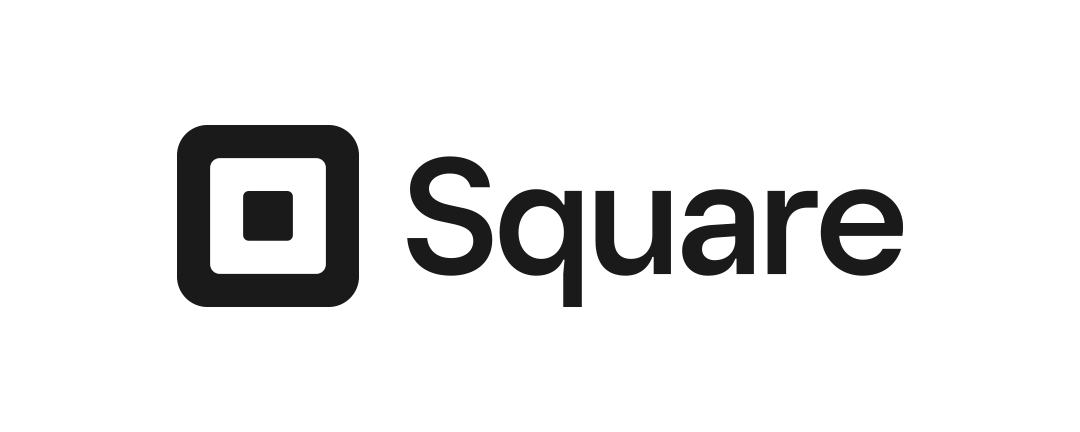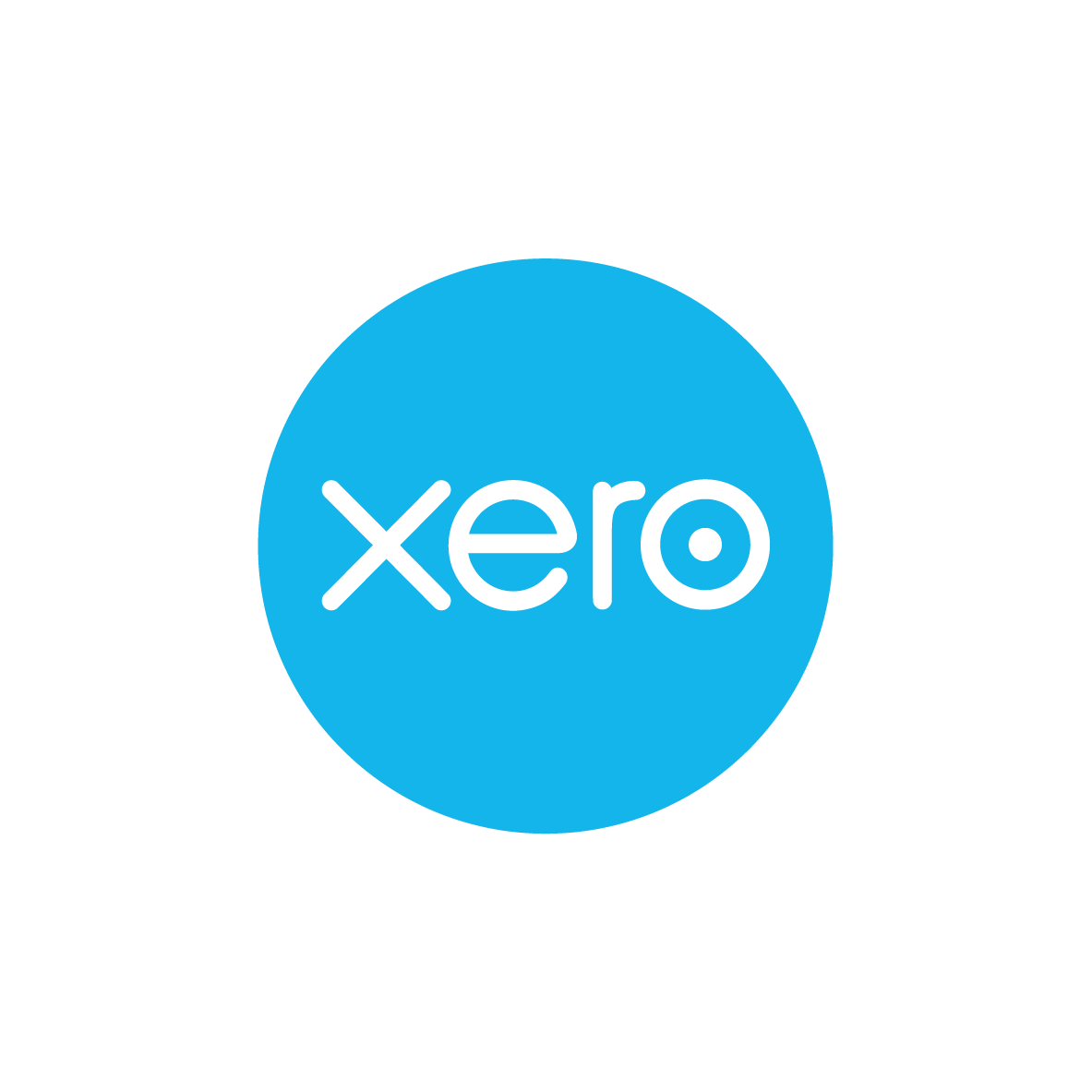How to Map Square Accounts to Xero Accounts
Syncing your sales data and accounting records doesn’t have to be a hassle. If you’re looking for the easiest way to streamline your Square Xero integration and properly map your Square accounts to Xero, you’re in the right place. In this guide, we’ll break down what you need to know—making life simpler for small business owners and marketing companies looking to take the headaches out of bookkeeping.
Why Mapping Square Accounts to Xero Matters for Your Business
Effortlessly linking Square to Xero ensures every transaction, refund, and fee is accounted for in the right place. If you process a high volume of sales through Square, mapping accounts simplifies tracking income, taxes, and expenses—reducing manual work and minimizing errors.
For businesses focused on growth, proper account mapping means up-to-date reporting and financial transparency. This level of accuracy is especially important for marketing firms managing multiple clients, ensuring each account runs smoothly and reconciles quickly.
Benifits
- Ditch the manual data entry—enjoy automatic syncing of transactions and better accuracy.
- Gain clearer insights into your business finances, with trustworthy numbers available whenever you need them.
- Save hours each month by letting software like Wbsync handle the heavy lifting, so you can focus on running your business.
- Reduce errors in reporting, making year-end accounting or audits a breeze.
Examples of How Square Xero Integration Can Streamline Your Workflow
A local coffee shop uses Square for daily sales and Xero for bookkeeping. By mapping their Square sales and bank deposits into Xero, they automate daily reconciliation—leaving their staff with more time to focus on customers instead of spreadsheets.
A growing marketing agency manages pop-up events using Square. By integrating transactions straight into client-specific Xero accounts, they can produce quick, accurate reports for each campaign, helping with client billing and budget management.
An online boutique sells via Square in-person and WooCommerce online. Using Wbsync, they sync all order and payment data into Xero, ensuring nothing slips through the cracks—making tax time less stressful.
Frequently Asked Questions
How do I map Square account types to specific Xero accounts?
Most integration tools, including Wbsync, let you choose which Square transaction types—like sales, fees, and refunds—connect to your existing Xero ledger accounts. Just pick the right categories during setup, and double-check mappings to ensure everything posts where you want it.
Can I customize how Square sales send to Xero?
Yes. You can adjust settings to group Square transactions by day, product, or location, and assign each category to the correct account in Xero for tailored reporting.
What happens if I change my Xero accounts later?
If you update your Xero chart of accounts, simply revisit your integration tool to re-map your Square connections. Most platforms make this easy—just remember to double-check before syncing new transactions!
Is Square to Xero integration secure?
Absolutely. Platforms like Wbsync use encrypted connections and don’t store sensitive payment details, keeping your data safe from end to end.
Can I see a walkthrough of how Square sales sync to Xero?
Many integration tools provide detailed guides or demo videos. With Wbsync, for example, you’ll find clear instructions and live support to walk you through every step of syncing Square sales to Xero.
Key Takeaways for Square Xero Integration
Properly mapping your Square accounts to Xero streamlines bookkeeping, minimizes errors, and saves time.
Regularly review your mappings—especially if your accounts change—to keep your data flowing smoothly.
Using a dedicated integration tool removes the guesswork and gives you confidence your records are always up to date.
Pricing
Plans that scale with your business.
| Free | Starter | Growth | |
| $0 | $29AUD | $49AUD | |
|
Get Started
No credit card required |
Get Started
No credit card required |
Get Started
No credit card required |
|
| Free Trial | 14 Days | 14 Days | |
| What's included | |||
| Orders per month | 10 | 100 | Unlimited |
| Backsync | - | Unlimited* | Unlimited |
| Features | |||
| Payments | |||
| Inventory** | Unlimited | Unlimited | |
| Onboarding | |||
| Personal Onboarding | Free | Free | |
| Helpdesk | Unlimited | Unlimited | Unlimited |
- Trial plans revert to Free plan after trial is over (and not upgraded)
- * Historic transactions not included in trial plans
- * Historic transactions are counted towards your monthly order quoata
- ** Items sync is not included Trial plans